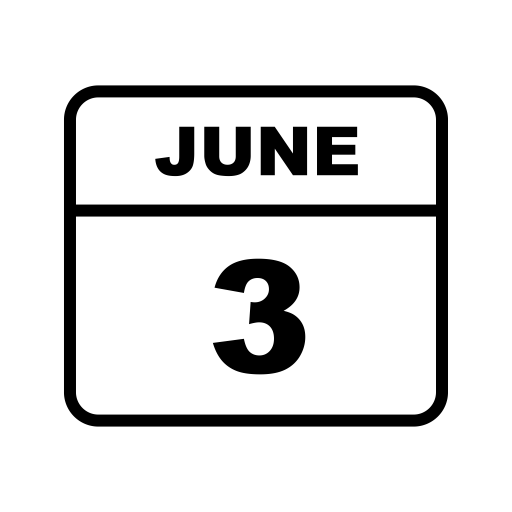PRI (Primary rate interface) and SIP Trunking are methods of connecting your business phones to the Public Switched Telephone Network (PSTN).
What is a PRI?
PRI trunks have been a long-standing reliable method of connecting business PBX systems to their local phone service provider for decades. It's made up of 23 voice lines with one data line to handle call signaling between the PBX and the service provider. Their reliability has made them the standard in business telephony. However, technology has finally brought around a solution that can be just as reliable with far more features and cost savings - SIP trunks.
What is a SIP Trunk?
SIP Trunks are telephone line trunks that provide a direct connection between your business and your phone service provider or Internet telephony service provider (ITSP). SIP trunks provide phone numbers, lines, and long-distance typically at much better rates than the traditional PRI providers and with far more flexibility and less (if any) commitment.
SIP Trunks v.s. PRI
Since PRIs are delivered in bundles of 23 lines each, a business can end up with far more lines than it actually requires. In contrast, SIP trunks can be delivered with as little as a single line to as many as thousands of lines over a single Internet connection (with enough bandwidth of course), making the financial entry point for SIP trunks far more attractive than its PRI counterpart. Due to the complexity and resources needed to add lines to a PRI trunk, traditional service providers typically require lengthy service contracts, while SIP trunking providers typically do not require long-term commitments. This allows businesses that use SIP trunks to shop around for better pricing with different service providers as often as they'd like. In addition, since PRIs are actual physical lines installed on-premise, ordering new lines requires scheduling with the service provider and a visit by a service technician. SIP trunks, however, are delivered over your existing broadband connection. Adding lines is fast (if not instantaneous), and doesn't require anything more than a simple phone call or the click of a mouse in most cases. Removing lines is just as convenient, allowing for even more cost-efficiency.
Transitioning from PRI to SIP Trunks
Making the transition to SIP trunking from PRI doesn't have to be a complicated task. There are many options that will allow both gradual transitions to SIP trunking or fork-lift solutions for a fresh new start. The best way to determine what is best for your business is to simply speak with a SIP trunking service provider and ask them what options are available to make the transition as easy and pain-free as possible. A quality SIP trunking provider like IPComms will be more than familiar with making the transition from PRI to SIP trunking simple to understand and easy to implement.




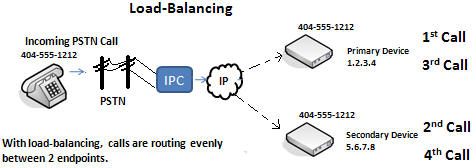

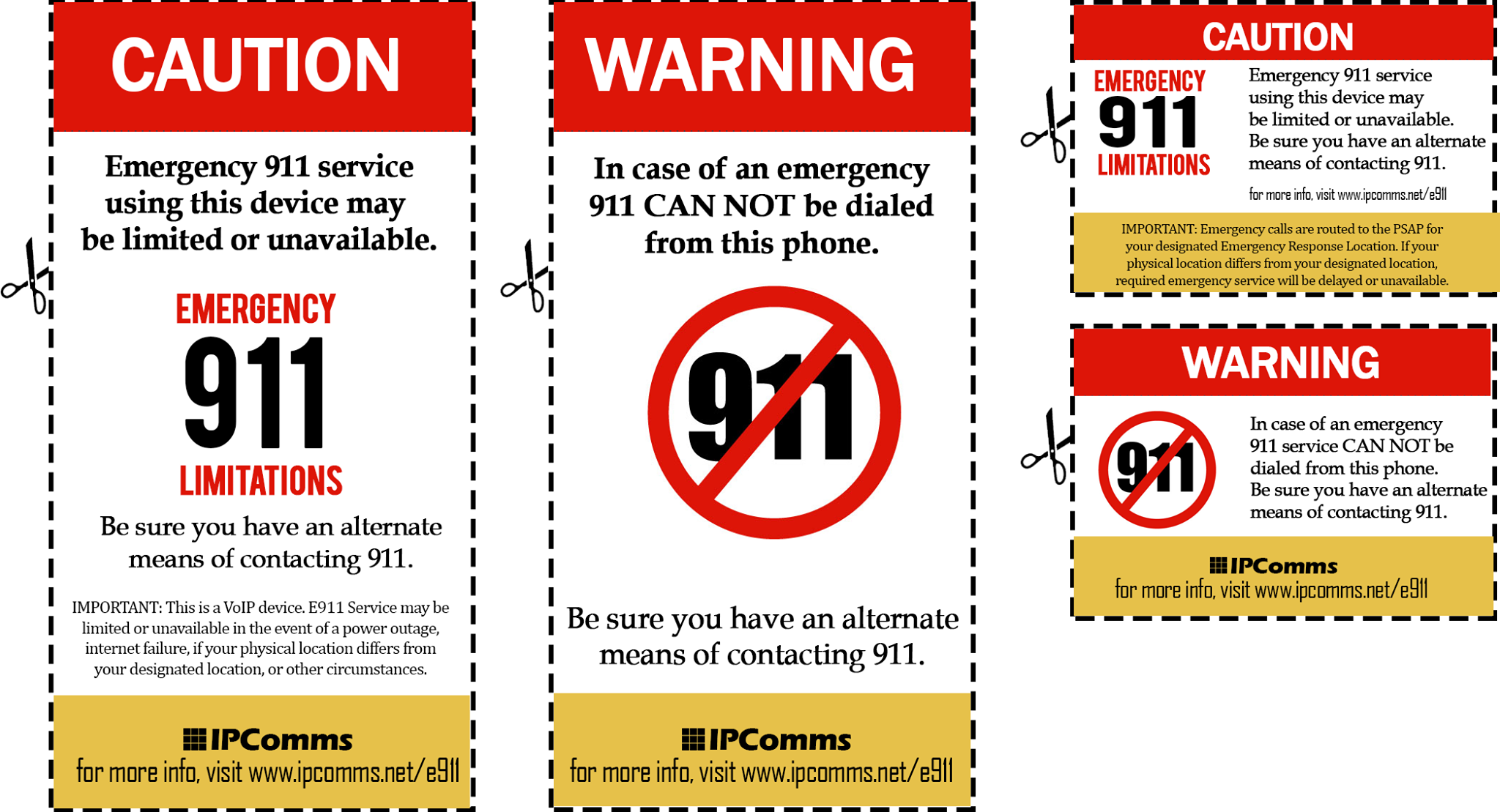





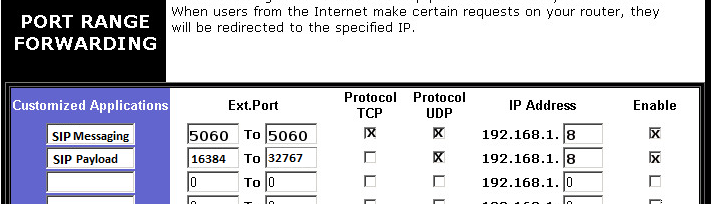
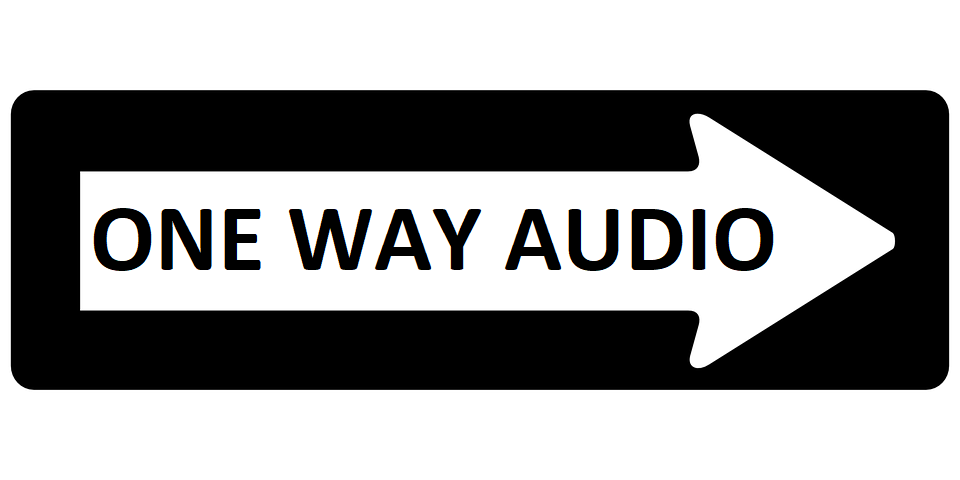
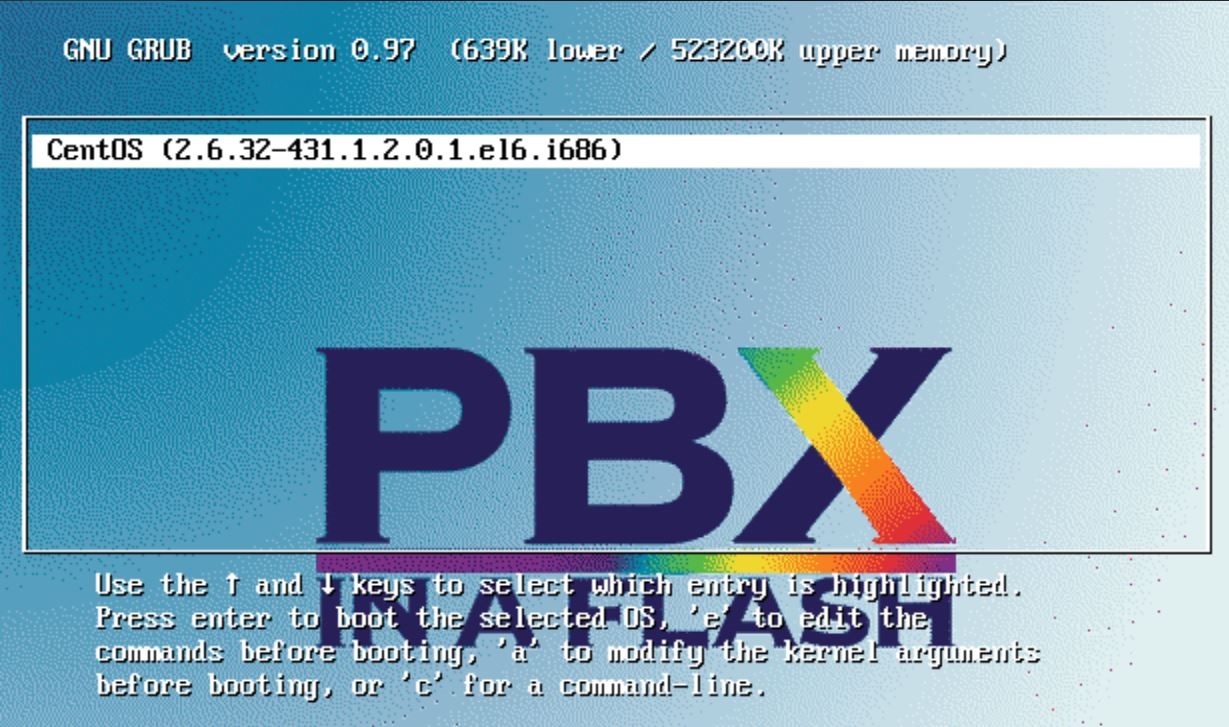
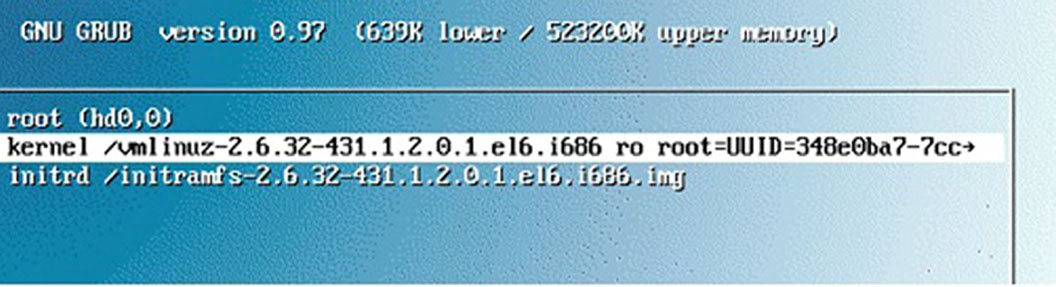
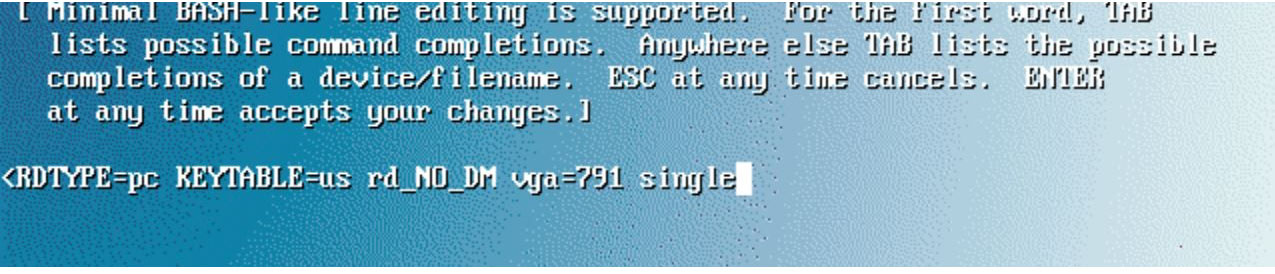

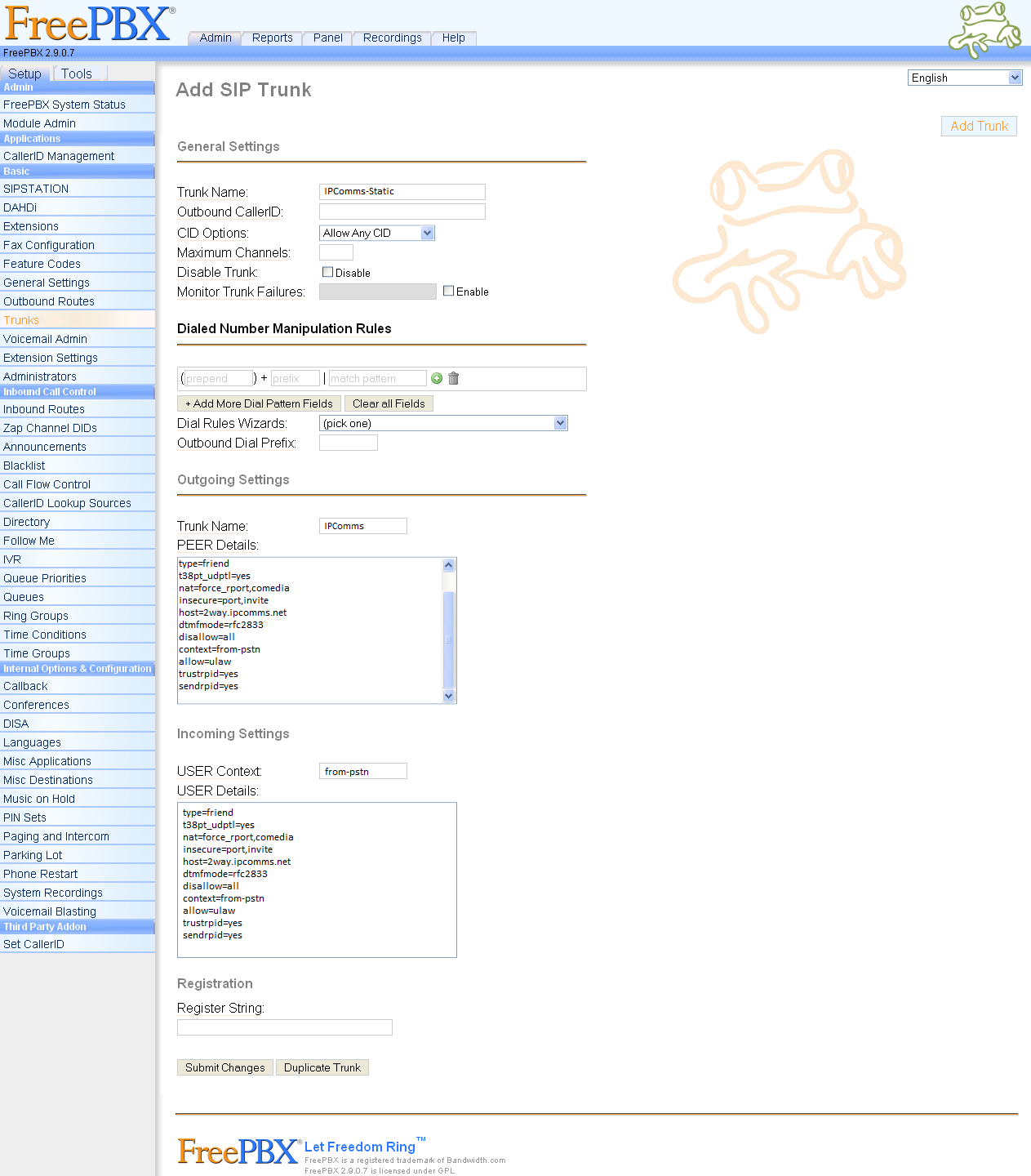
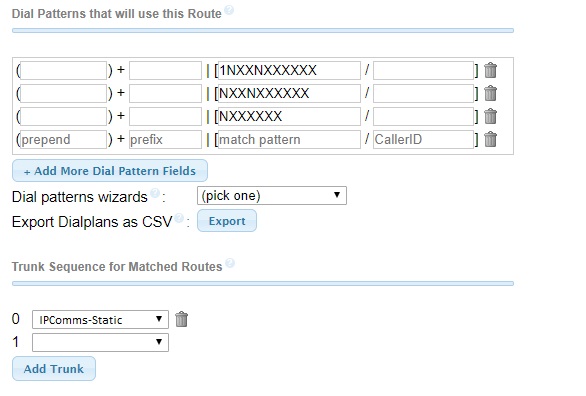
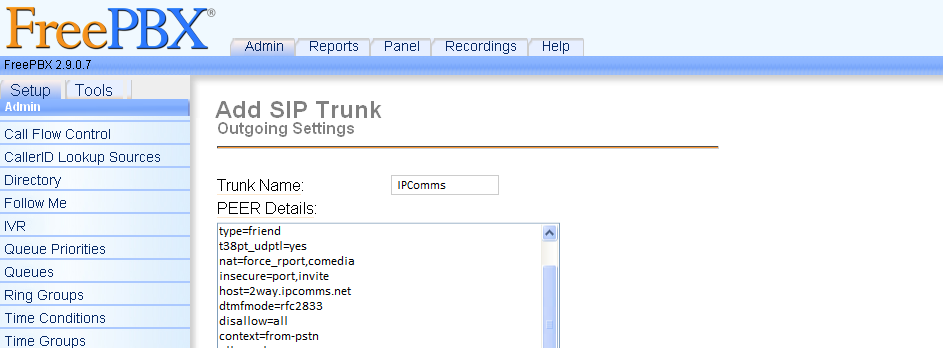
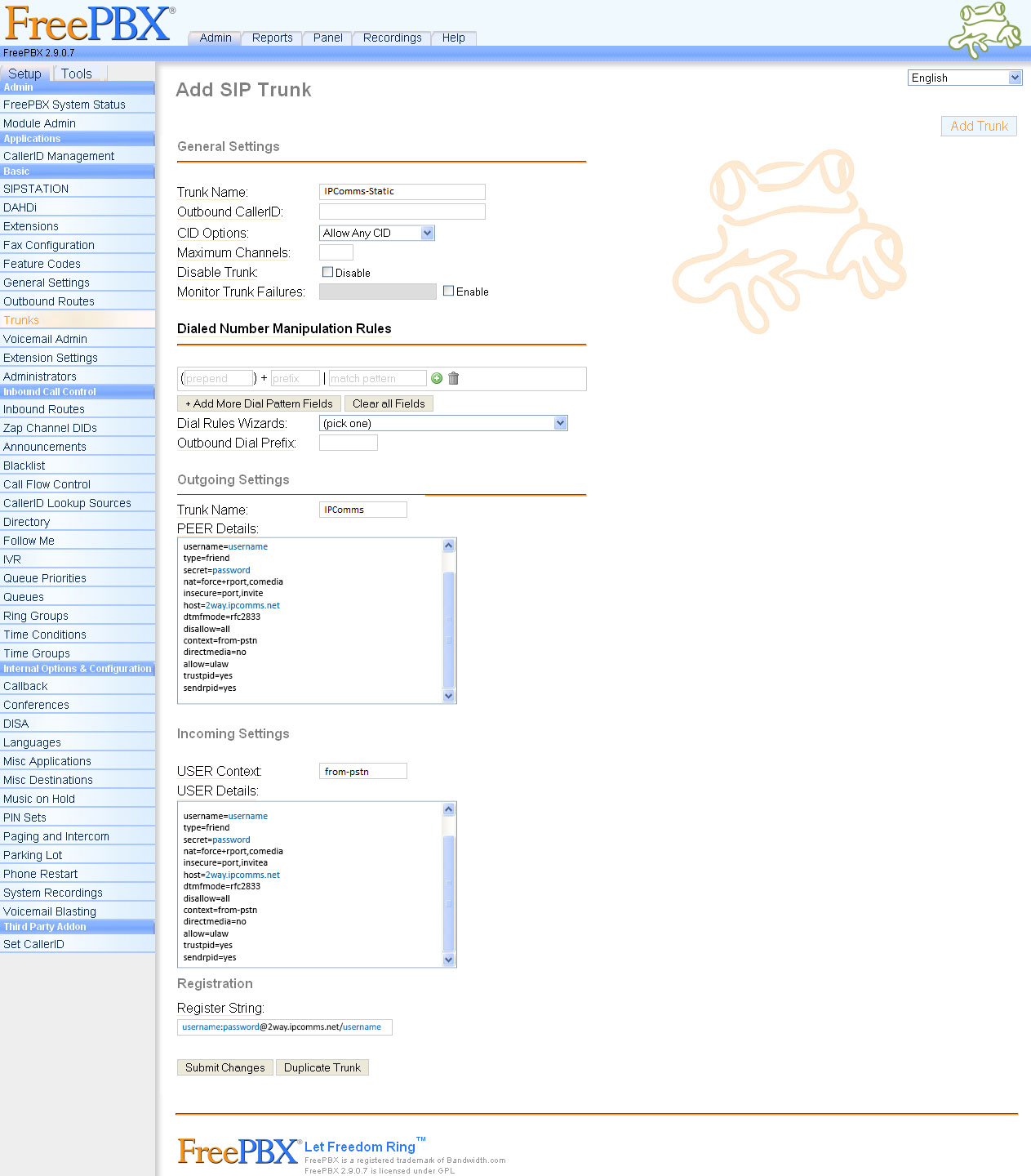
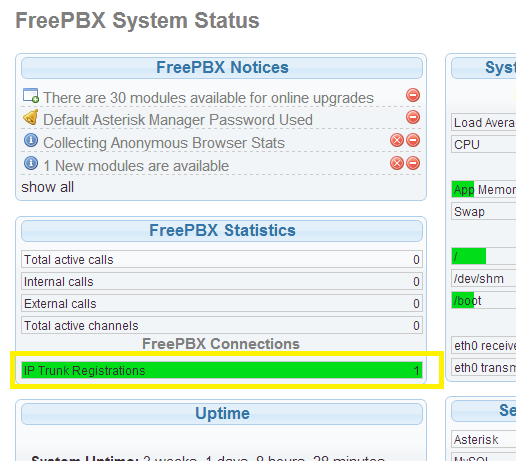

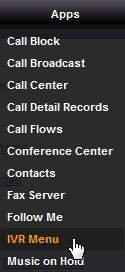
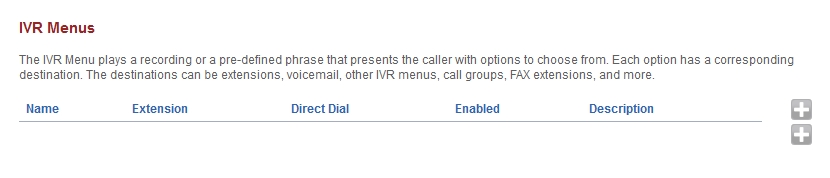
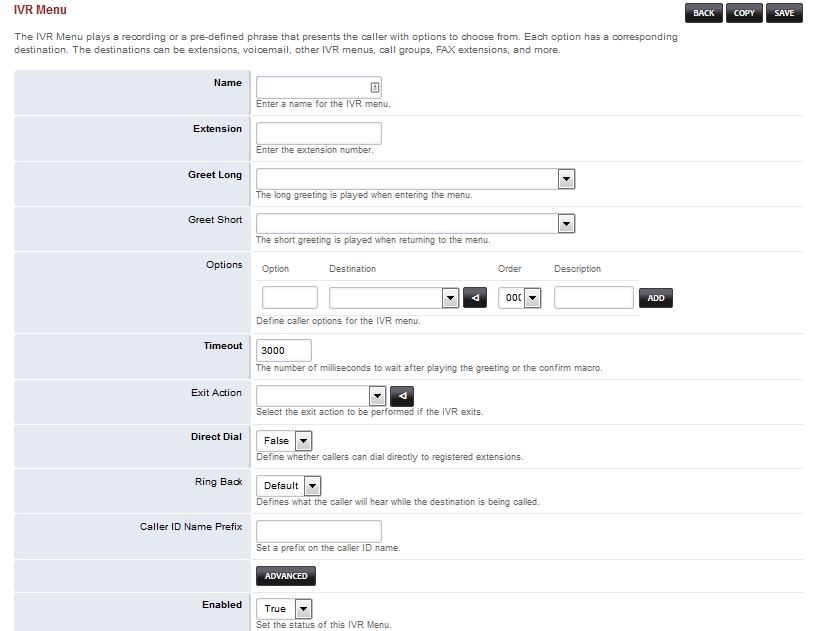
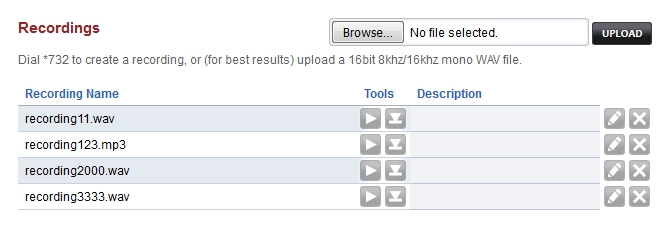

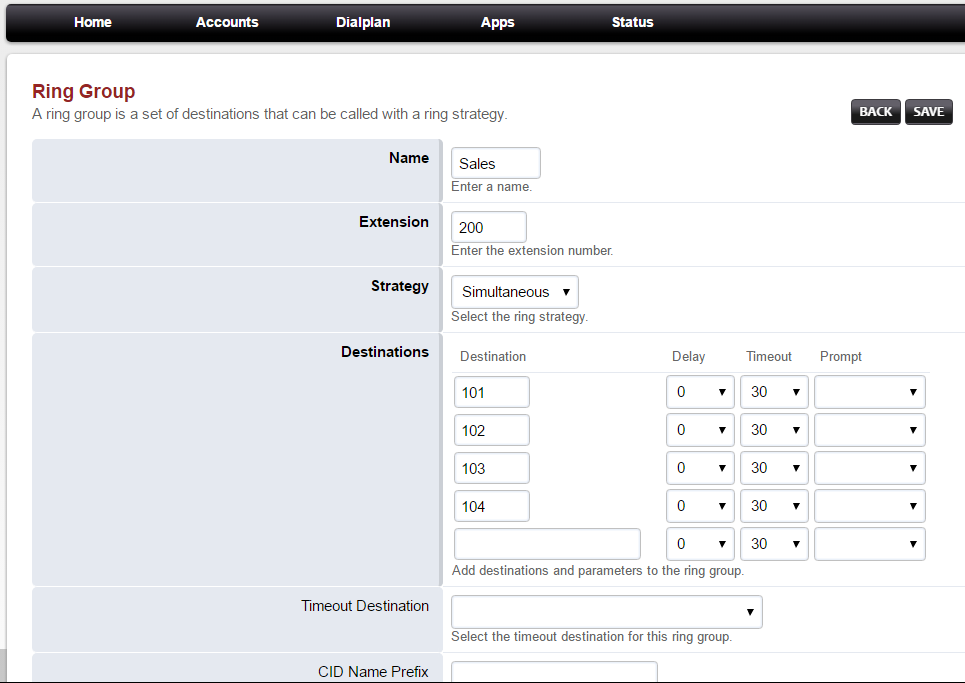
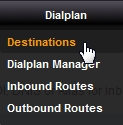

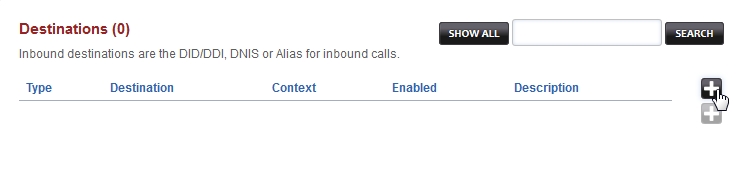
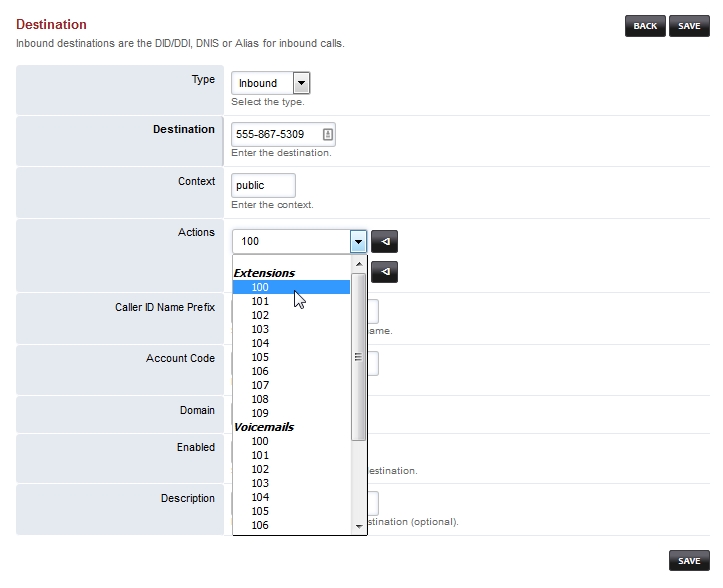

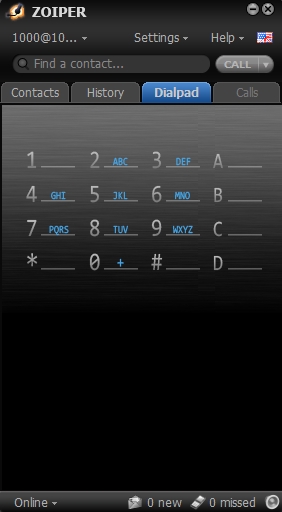
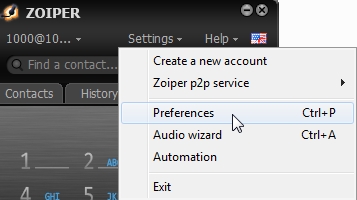
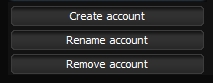
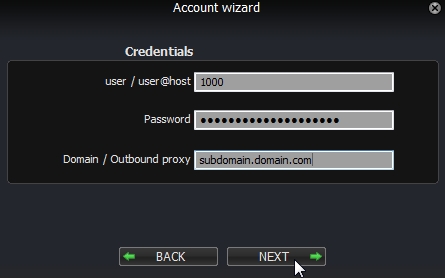
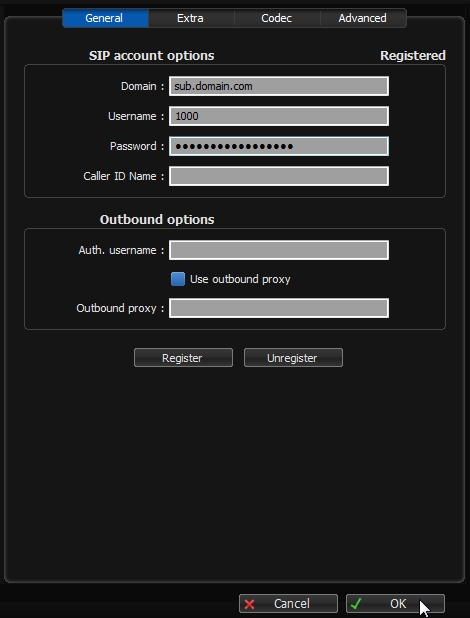









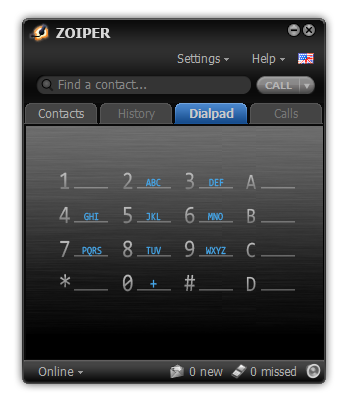
 CSip Simple
CSip Simple Switchvox Softphone for Mobile
Switchvox Softphone for Mobile