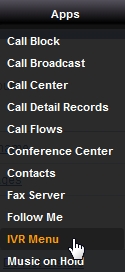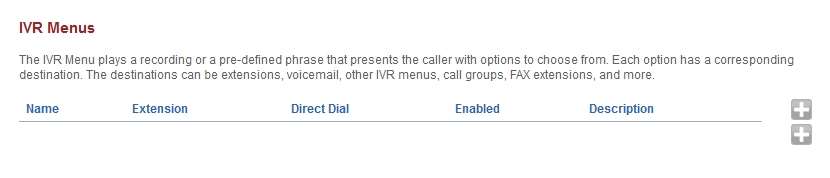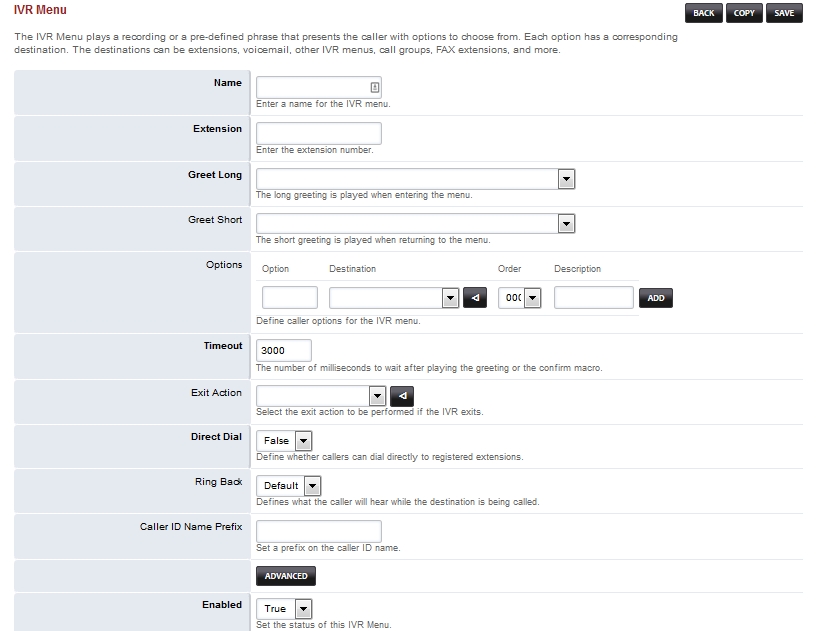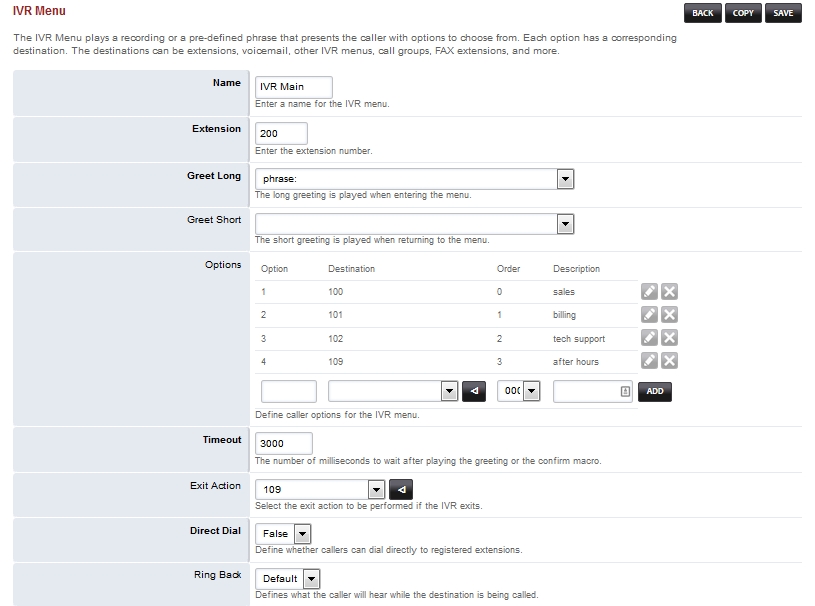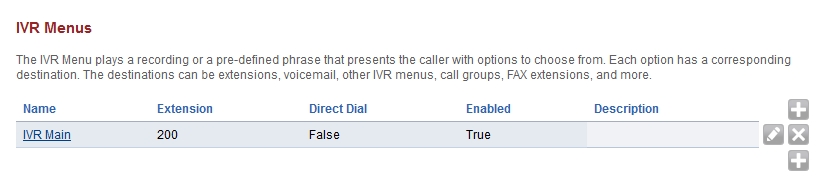IVR Menu
Welcome to the adding IVR section. Here you will find how to add IVR’s. Click here for the youtube video
- Click on Apps then IVR Menu
- Click the Plus icon on the right
- Options in bold are mandatory.
- Name: Enter a name for the IVR menu
- Extension: Enter the extension number (This must a new extension that isn’t allready created)
- Greet Long: The long greeting when entering the menu.
- Greet Short: The short greeting is played when returning to the menu.
- Options: Define caller options for the IVR menu.
- Timeout: The number of milliseconds to wait after playing the greeting or the confirm macro.
- Exit Action: Select the exit action to be performed if the ivr exists.
- Direct Dial: Define whether the callers can dial directly to registered extensions.
- Ring Back: Defines what the caller will hear while the destination is being called.
- Caller ID Name Prefix: Set a prefix on the caller ID name.
- Enabled: set the status of the IVR Menu.
You can get very creative with IVR’s and are almost limitless in possibilities. In the basic example below we;
- Name the IVR “IVR Main”
- Extension “200”
- Greet Long a phrase that was made from the phrase section under apps
- Number entry in options ,choose an extension for Destination and descriptions ie sales, billing, tech support, and after hours. timeout 3000 milliseconds
- Exit Action to the extension 109 (after hours)
- Direct Dial to False and Ring back to Default.
You now have a list of IVR’s to go back to and edit or delete as needed.