Cisco SPA2102 is an Analogue Telephone Adapter
The Linksys SPA2102 is an Analogue Telephone Adapter or ATA Analogue Telephone Adapters provide the means for existing standard telephones or fax machines to be used across data or broadband networks.
Preparation:
Before you begin to configure the linksys SPA2102 for IP Communications SIP Trunking Services you should ave at least one telephone to connect to your Linksys SPA2102, and ensure you are connected to a broadband data network. Make sure you have the your provisioning email sent to you during the IP Communications sign up process, this email contains the account details you will need to configure the Linksys SPA2102. If your device has been pre-configured, you may want to apply a factory reset or update the device firmware before beginning with this configuration..
Caution: Always use caution when performing a factory reset.
Apply a "Factory Reset"
Plug an analog phone in "Line 1"
Dial "****" and wait for instructions.
Once you are asked to input an option, enter "73738" or "RESET" followed by the "#" sign
Upgrading the firmware
Go to the manufacturer website and head to the "Download" section - Linksys - http://www.linksys.com
Select your device version in the drop-down menu
Click on the "Downloads for this product" button to continue
Download the firmware and extract the zip file to your desktop.
Double-click on the executable file and follow the update instructions
Configuration Instructions:
The following steps outline the process for connecting your Linksys SPA2102 to yourbroadband connection or data network. Connect a cable from your existing router, modem or office network to the INTERNET port of your Linksys SPA2102 Connect your phone and/or fax devices to the PHONE 1 and PHONE 2 ports of your Linksys SPA2102. The ETHERNET port is unused (except when initially configuring the Linksys SPA2102)
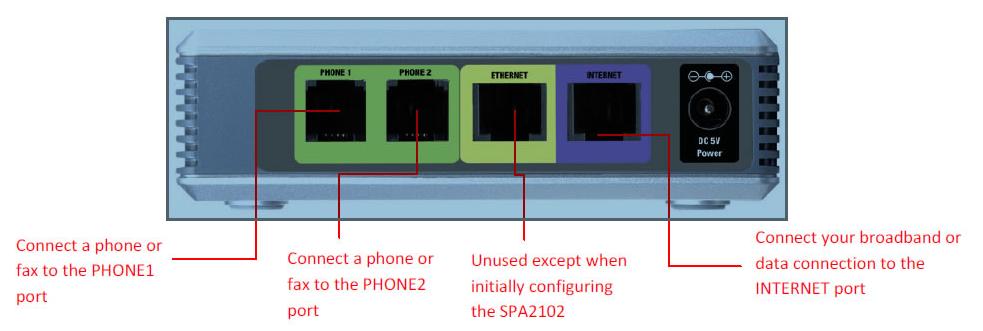
- Connect to the SPA2102 via a web browser. Enter the linksys SPA2102's ip address like 192.168.0.1/admin/advanced into the web browser. The main Administration browser screen should appear. Please note the need to add the /admin/advanced at the end of the IP address if this missed out you will not see all the configuration fields needed to configure your SPA2102
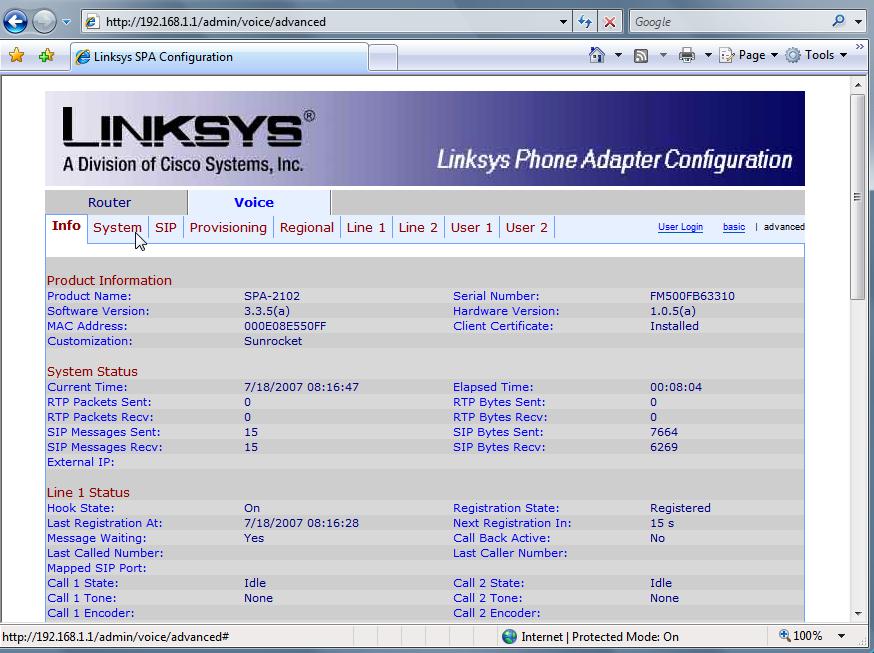
-
Click the Line 1 tab
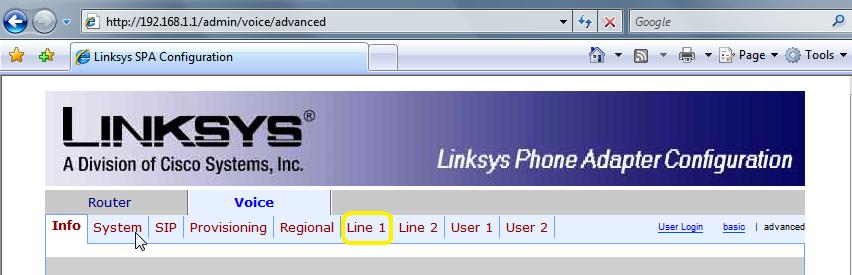
-
Scroll down till you can see the Proxy & Registration heading.
- Enter SIP Domain/Proxy (from provisioning letter) into the Proxy field.
- Scroll down till you can see the Subscriber Information heading
- In the next steps, you will enter your inbound trunk registration information. Depending on the registration type you requested at signup, there are two ways that you can register your device. You will either use IP Address authentication or SIP Username/Password Authentication.
You will only use one of the following registration options...
OPTION 1: To configure your device with IP Address Authentication, from factory default, you will need to change the following fields:
(FREEDID Customers use this option)
From the default configuration, you will only need to modify the following fields:
Proxy: Origination IP (from provisioning letter)
Make Call Without Reg: yes
Ans Call Without Reg: yes
Register: no
Display Name: Your Name
User ID: "leave blank"
Auth ID: "leave blank"
Password: "leave blank"
Name: Your Name
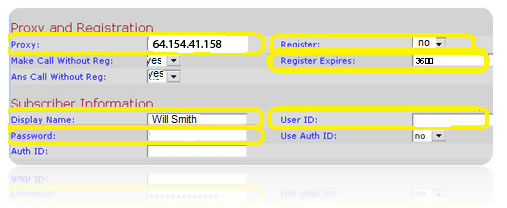
OPTION 2: For SIP Username/Password authentication, rom factory default, you will need to change the following fields:
From the default configuration, you will only need to modify the following fields:
Proxy: SIP Domain/Proxy (from provisioning letter)
User ID: Enter the SIP Username (from provisioning letter)
Auth ID: Enter the SIP Username (from provisioning letter)
Password: SIP Password (from provisioning letter)
Name: Your Name
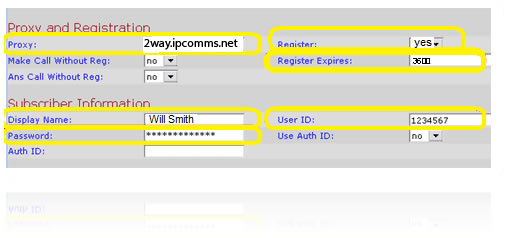
- Click Submit All Settings at the bottom of the page and the SPA2102 will reboot. Your Linksys SPA2102 should now be configured
